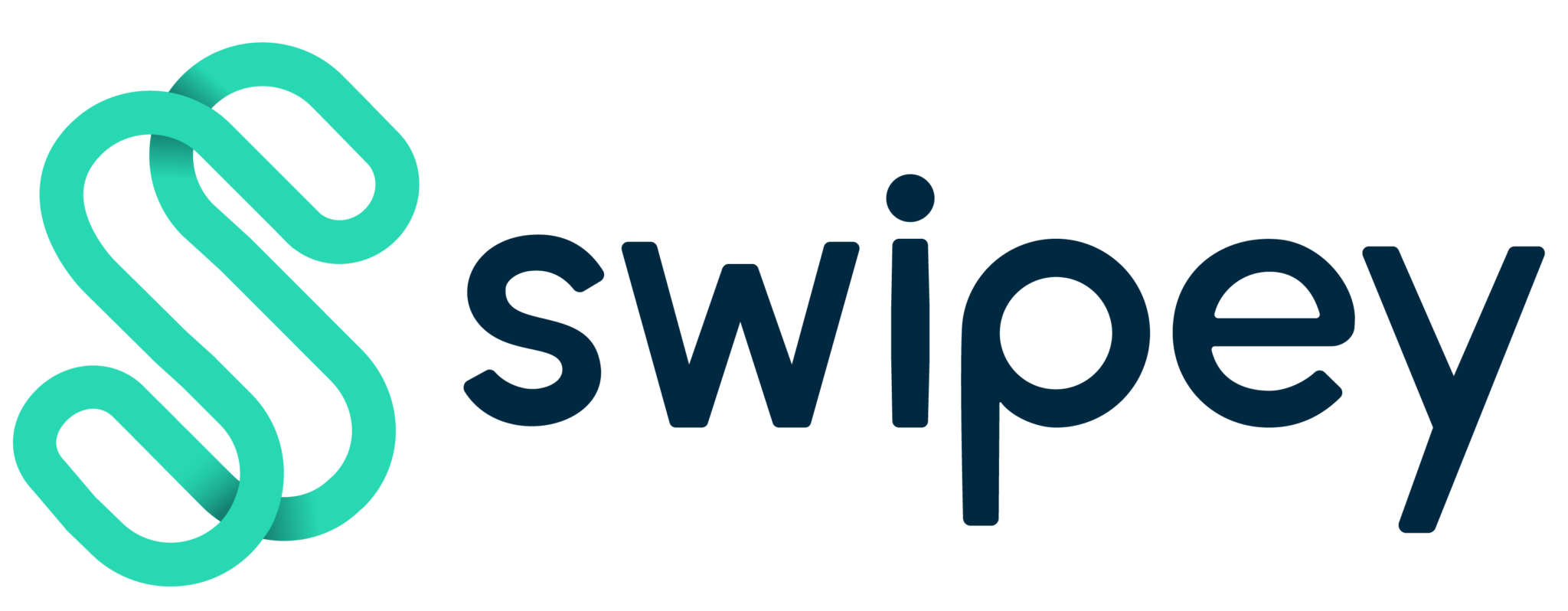Welcome to Swipey's Accounting Integration! Let's get started. Watch this short video on how to set up your QuickBooks cash account - or follow the steps by steps below
Note: If you already have your Swipey Accounts setup on QuickBooks, you may skip this step
Step 1: Welcome to Swipey's accounting integration! Before we get started, you will need to head to your QuickBooks account and create accounts for your Swipey funds. How to do that? Go to transactions. Go to chart of accounts.

Step 2: Click on new.

Step 3: We recommend choosing cash and cash equivalents as these are cash company funds in your Swipey account.

Step 4: You'll need to create, two separate accounts for your Swipey master funds as well as, Swipey cards. So the first one, let's create an account for your master account.

Step 5: Let's name this Swipey MYR Virtual Account. If you have any balance in your Swipey master account, please enter it here.

Step 6: Click save and close.

Step 7: You will need to do the same for your card account.

Step 8: Let's create new.


Step 9: Remember that this would be the main account for all your Swipey cards. If you like to manage, your expenses better and manage each card as a separate sub-account, then you'll need to create a specific sub-account under the main, account.


Step 10: Follow the same steps as earlier.

Step 11: You can name your sub-account according to card ending number or card holder's name.

Step 12: Be sure to click Yes, it's a sub-account

Step 13: You can choose your main account here.

Step 14: That will be under your Swipey Visa cards. Enter card balance if any.


Click save and close. So this is the first step that's required before you link your QuickBooks account to Swipey's accounting integration.