Watch this short video on how to link your QuickBooks account to Swipey - or follow the steps by steps below
Note: Please ensure to not disconnect your QuickBooks account, as disconnecting could result in changes not being saved on Swipey. We are working on this improvement! 😊
Step 1: Let's get started by linking your accounting software to Swipey. On your Swipey's dashboard, click on accounting and click 'connect to QuickBooks'.

Step 2: Remember that the beta version is only for QuickBooks. Click Connect to QuickBooks

Step 3: Once you see this, click on connect.

Step 4:

Step 5: Once that's done, you will see that you will need to, link your QuickBooks ledger to Swipey. This is where you'll be able to see Swipey's available funds.

Step 6: You need to map it to your ledger on Quickbooks.

Step 7: Choose the account that you have previously created on your QuickBooks.

Step 8: That is for your master account. Now let's link your Swipey cards account.


Once that's done, you will be able to confirm all your accounts are connected with the linked label shown in green.