Notice these settings on your dashboard? The below explains how it works! (only for Plus Plan users 😉)
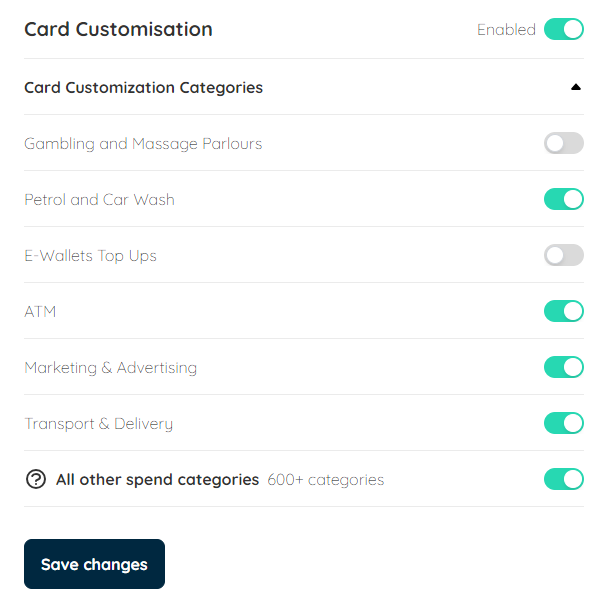
When you see the Green Toggle, this means Spend Customization is
enabled and the card selected can be spent in these categories. For greater management and control of company funds, a Swipey Admin would have the ability to switch this toggle off, to
disable the ability to spend in these categories. At first glance, you will notice there are 7 options to choose from, where you can
enable or disable spend- Gambling & Massage Parlors
- Petrol & Car Wash
- E-Wallet Top Ups
- ATM Withdrawal
- Marketing & Advertising
- Transport & Delivery
- All Other Spend Categories (Not Listed in 6 Above)
Scenario 1 - Restricting Specific Categories
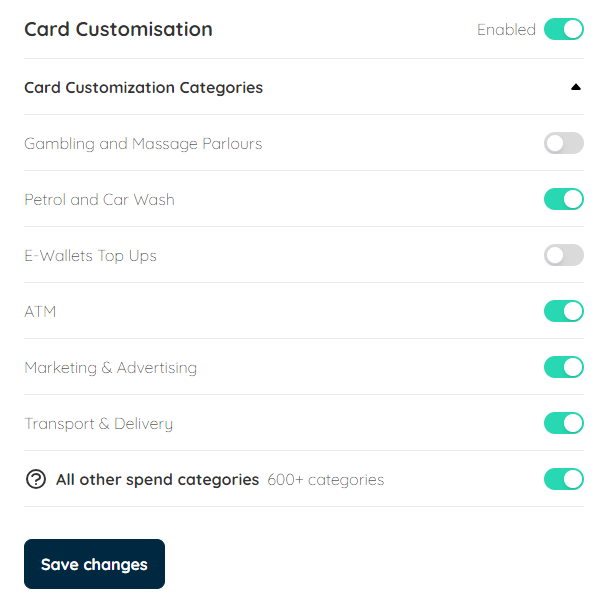
In the example above, you will notice that all other categories is toggled on. Saving these changes would mean only two categories that are
disable. - Gambling & Massage Parlors
- Petrol & Car Wash
All attempts to use the Swipey Card at merchants related to these categories, will result in the transaction being
DeclinedScenario 2 - Only Allowing Specific Type of Spend
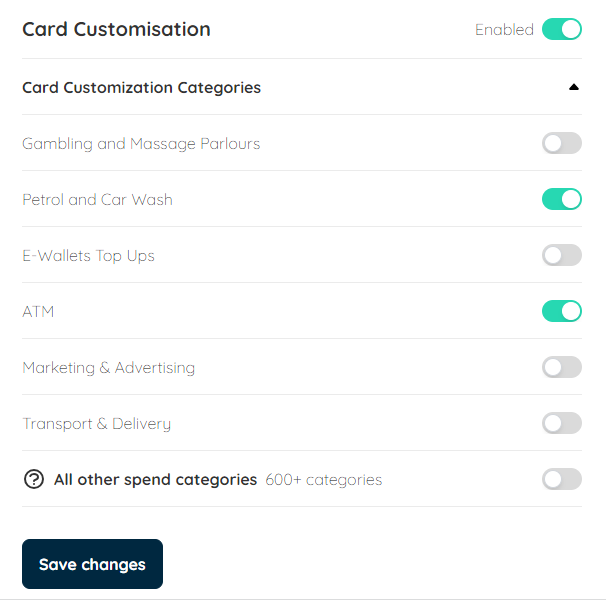
In the example above, you will notice that "All Other Spend Categories" is
toggled off. Saving these changes, means that apart from the 6 categories shown, the card cannot be used for other types of expenses!Based on the 6 categories, you can further customize to switch some of them off. In the screenshot given, the card is enabled for only 2 types of expenses.
- Petrol & Car Wash
- ATM Withdrawal
Attempts to make purchases at other merchants apart from the 2 categories listed above will be
DeclinedScenario 3 : Switching Off Spend Customization
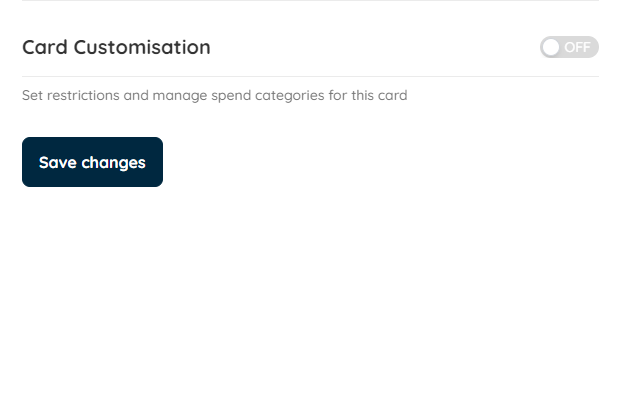
In the example above, having card customization
toggled off and saving these changes would indicate that this card has been cleared of any specific restriction placed. This means that the card can be used regularly at any merchant, and any previous restriction will be overruled. Do this when you want to reset your Swipey Card back to its original setting.
Psstt! It may take up to 5 working days for your changes to be saved and restrictions to be applied to any card
You may also watch this short video on how to use spend customization: